Object Dock
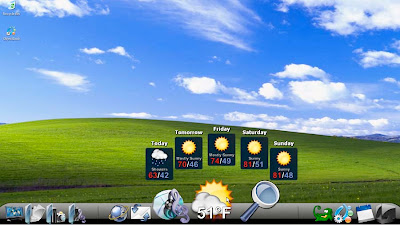
ObjectDock displays icons for currently running applications and can hold quick-launch icons for your favorite programs. As you pass the cursor over each icon, ObjectDock magnifies it and displays relevant information, helping you find what you need even when you're running several programs at once. An attractive clock rounds out the toolbar. The tiny utility comes with a dozen attractive skins, and users with slow computers can reduce the animation quality to increase speed.
There is one major drawback: the lack of a system tray. There is a free, imperfect docklet plug-in available from a third-party provider that valiantly tries to remedy the problem, although it's a bit buggy. You can also upgrade to the Plus edition for $20, which includes system tray support, tabbed docks, support for multiple docks and multiple monitors, and other features.
If you're dissatisfied with the Windows Taskbar or just want to spice up your Desktop, ObjectDock makes a very good, no-risk choice.
Try it, download it now http://www.stardock.com/products/objectdock/
How to fix your Windows MBR with an Ubuntu liveCD
Be cautious here - you’re working with your disks in a very direct manner. If you don’t have everything backed up or are unsure of anything, you may want to wait until you have a standard Windows CD/DVD.
Boot into your Ubuntu LiveCD on the offending machine. Once Ubuntu starts up, go to System -> Administration -> Software Sources and enable (by checking it off) the Universal repository.
Now, open a terminal session (Applications -> Accessories -> Terminal) and type the following:
sudo apt-get install ms-sys
ms-sys is a program used to write Microsoft compatible boot records.
Now you’ll need to figure out what partition is the one hosting your Windows operating system. Back in the command line, type:
sudo fdisk -l
That will list the available partitions. You’re looking for a partition that says something like
/dev/sda1 1 9327 74919096 83 NTFS
The two important bits are the ‘/dev/sda1‘ which is the partition itself and the ‘NTFS‘ which tells us it’s a Windows formatted partition. So your Windows partition exists on your drive sda and it’s partition 1. The MBR for drive sda (assuming you boot into windows using it’s native boot loader) is what you want to repair.
We want to fix the MBR on /dev/sda. To do so, type:
sudo ms-sys -m /dev/sda
You’ll want to change the ’sda’ bit if your results from ‘fdisk -l‘ are different. If for instance your windows install is on sdb or hda.
Once you do that, reboot the machine, removing the LiveCD from the drive and Windows should come back to you.
Sure, you could do this by inserting the correct Windows CD and booting into repair mode from it - but I find the Ubuntu way a bit faster and I’m more likely to have an Ubuntu LiveCD on me than a Windows CD.
First Look at Ubuntu 9.04 Jaunty Jackalope
Editor's note: The final release of Ubuntu 9.04 just hit servers, and award-winning Ubuntu author Keir Thomas takes a first look at what you can expect as a regular user.
See the closing paragraph for some exclusive offers on Keir's books.
In these times of a lame-duck release of Windows (Vista), Ubuntu has been earning a reputation as a reliable and simple operating system that allows its users to get things done. Amongst the internet intelligentsia, Ubuntu has become a realistic operating system choice, alongside Windows and OS X. Dell recently embraced Ubuntu as an option on its desktops and notebooks, placing the operating system on the same commercial footing as Windows, too.
Releases of Ubuntu come out every six months, usually in April and October. The last release (8.10) brought modest and worthwhile improvements, and this new release is similar—although perhaps slightly less ambitious. There's nothing startlingly new in Ubuntu 9.04. It's more about useful tweaks here and there.
In this review I look at the user-side improvements that come with 9.04. As with my previous review of Ubuntu 8.10, the goal is to look at Ubuntu from a productivity angle, rather than fixating on technological improvements. If you have been away from Ubuntu for a while you might want to read the previous review to catch up on recent developments, all of which are carried through in this release.
Installation
Other than the fact the program window now maximizes to full-screen, there isn't a lot to report about the installation routine. It works as well as it ever did, which is to say it makes getting Ubuntu onto your PC astonishingly fuss-free. I encountered a slight bug on my test system in that installer created too small a partition for Ubuntu, causing installation to crash later on. Keep an eye out for this—Ubuntu really needs at least a 4GB partition to run properly. However, you shouldn't encounter this issue unless you have a very small disk, or a very full Windows partition.
The new ext4 file system is featured within Ubuntu 9.04, but isn't utilized by default. Instead, it's an option in the manual partitioning dialog box. Ext4 brings a raft of technological improvements to the Linux file system, including support for mind-boggligly-large file systems, but perhaps the most significant improvement is faster performance. This was borne out in my tests. Expect one or two seconds here and there, and some substantial time-savings when shifting large files (i.e. over 500MB).
Additionally, ext4 brings the possibility of defragging the file system, a feature possibly added just to make Windows users feel at home. However, the tool to do this — e4defrag — doesn't appear to be included in Ubuntu 9.04, and I can't find it in the repositories either. (No doubt somebody will point out in the comments below what the situation is, so take a look.)
Note that ext4 is a young technology, with some significant bugs in the process of being ironed out, so you use it at your own risk.
One nice feature with the installation routine is that the time-zone selection map now works properly, rather than scrolling wildly as with previous releases, and is far more logically organized. It splits the world map into time-zone segments, which can be an education in itself (did you know Iceland is in the same timezone as northern Europe?).
Ubuntu will also now warn you if you type a weak password (i.e. one that's too short). This is a nice touch, although you're also allowed to continue with the weak password if you wish.
Boot Times
Perhaps the biggest gift that arrives with 9.04 is a vastly improved boot time. On the cheap Celeron-based notebook I used for testing (using a real install, not a virtual machine), Ubuntu booted from cold to the login screen in about 25 seconds. That's about the same as a restore from hibernate on the same machine. Of course, this is on a fresh installation, and I've no idea how a well worn-in system might respond. However, in my experience, Linux is immune to the cruft issues that bog-down Windows over time.
There's a different design of progress bar during booting, but this ain't much to write home about.
Desktop
Jaunty Jackalope boasts some new desktop wallpaper, but it too isn't much to write home about either, taking the same swirly lines approach that's defined computer wallpaper since 1995. The only difference here is that it's all orange/brown, to fit in with Ubuntu's overall color scheme (which, sadly, hasn't changed, and has been bolstered by additional darker colors in this release). This release also rolld out a slightly better font rendering, adding a nice sheen to the interface.
The shutdown/restart/suspend options have been taken off the System main menu, and moved to the Fast User Switcher applet at the top right of the desktop. The title of this applet is a little out-of-date nowadays, bearing in mind this small desktop applet now displays the IM status too. I'm not sure I like the moving of the shutdown options, and I'm not sure who it benefits, or why it was done. It was annoying to keep clicking the System menu only to remember the options have been moved. But I guess I'll get used to it.
There's no longer an update notification icon in the System Tray area. Instead, the Update Manager program pops-up automatically whenever any security updates are available. Rather strangely, it starts-up minimized, meaning the first thing you see is a panel button suddenly appearing. Clicking on this then maximizes the window, in the usual way.
I guess this approach is taken to force users not to postpone applying updates, which is very easy to do if you're busy, or don't want to tie-up your internet connection dragging down multimegabyte packages.
For updates not related directly to security, Update Manager stores up all the updates and pops-up once a week. I'm not sure this is a great idea. It means that, at least once a week, you're probably going to be intrusively nagged about updates (especially for the first few months after release, when many updates tend to be released). You can turn off this new feature, however, and revert to the old-fashioned update notification icon - see the release notes (http://www.ubuntu.com/getubuntu/releasenotes/904).
Look and Feel
In addition to the new wallpaper (which is joined by another new background image seemingly themed around lens flare), there are several new optional themes installed by default. These were part of the community-themes package in the previous release (Intrepid). To be honest, I think they're so-so. To my eyes they're a little gimmicky and lack the reserved elegance of a decent-quality business-like theme. But you may disagree.
Incidentally, if you select a new wallpaper, it now cross-fades with the old wallpaper, making for a more pleasant transition. This is a small but nice touch, and is typical of this release of Ubuntu as a whole.
The login screen has been redesigned. It's little more than an image of a 3D-rendered Ubuntu logo against a dark background, but it looks pretty nice. I mistakenly understood from various planning documents that the login screen was to include a "face browser", whereby users can be selected by clicking on their icons, or their user-selected snapshots (as with Windows XP). Flashy visual effects were promised too, if I recall. However, none of this appears to have materialized. There are, of course, many face-browser login themes you can choose from, however, both built-in, and in the repositories (to switch login themes, click System --> Administration --> Login Window).
A new notification system features smoked-glass pop-up alerts (similar to Growl in OS X). Every kind of alert is now consolidated here, including notifications about unplugging a laptop, joining a wifi network, getting a new mail message, and so on. If more than one alert appears at the same time, they stack up beneath each other. Unfortunately, the notification system differs from just about every other example, irrespective of operating system, in that you can't click a pop-up to close it. Instead, hovering the mouse over the notification causes it to go almost translucent, so you can click beneath it. The pop-up will only go away when it's good and ready, after five seconds. This is no great shakes, but I found it a bit annoying.
The release notes mention that a program on the System --> Preferences menu allows control over the notifications, such as where they appear on-screen. This was present in early betas of 9.04 I've seen, but not in the final release. Strange.
Those who complain about Ubuntu's "wiry" fonts will be pleased to see from the screenshots that the default settings in 9.04 make for more solid glyphs compared to previous releases (at least on LCD screens). In fact, they have the same solid appearance as OS X's fonts. This is simply down to a different font hinting setting and, indeed, you can easily switch back to wiry fonts if that's your bag. However, I wanted to mention this issue here because people often complain about it, and assume that Ubuntu's font display settings are somehow set in stone. They aren't. You just need to tweak a little.
New Programs
Perhaps the biggest software update in this release is the inclusion of OpenOffice 3.0. This was released in October last year but, for various reasons, didn't make it into the release of Ubuntu made that same month. You can read about the new features of OO.org 3 by visiting http://www.openoffice.org/dev_docs/features/3.0/. There's a great number of improvements to make life easier for the office worker.
Those using Ubuntu in an office might be interested to learn that the Evolution PIM and mail client now features even better Microsoft compatibility. New to the 2.26.1 release used in Ubuntu is MAPI support, which should allow the connection to Exchange servers (although not, from what I read, Exchange 2007 servers; YMMV and it might be wise to test using the Live CD mode of Ubuntu before upgrading if this is critical for you).
The new version of Evolution should also allow the direct importation of Outlook PST files (Outlook's central message database file). However, in my tests involving a PST file from Outlook 2003, this just didn't work - when I selected the PST file, the Forward button remained greyed out and inoperative. I noticed, however, that Outlook CSV and Tab files are an option on the file type dropdown list.
Brasero now handles all CD/DVD buring needs, including providing the back-end of Nautilus' CD/DVD Creator mode (which has, for some reason, moved from the Places menu to the Applications --> Accessories). CD/DVD Creator still presents a Nautilus window into which you must drag the files to be burned, but when you click the Write to Disc button, Brasero steps in to do the hard work.
Brasero is maturing very nicely, and really will do just about any of the more simple CD/DVD burning tasks you might want to do, including burning video to CD/DVD. It reminds me a lot of Nero in the good old days, before it became bloated.
Synaptic now features a "Get Screenshot" button in the description of each package. Some packages don't have screenshots, of course, such as system libraries. But for those that do, clicking the button downloads and shows a thumbnail of the application. This can be surprisingly useful in determining if an application offers the features you need. Clicking the thumbnail will then grab the full high-resolution version of the screenshot. Nice!
A Computer Janitor program has been added to the System menu. This is to help clear-up cruft, such as old packages that are no longer needed. Beware that it will also mark for removal any software packages you're manually downloaded and installed, however. To be honest, I'd avoid this program, at least until it matures a little. To remove old packages, simply type sudo apt-get clean and sudo apt-get autoremove at the command-line.
Closing Thoughts
There just aren't that many new features in 9.04, making it perhaps the least ground-breaking release of Ubuntu so far. There are a couple of significant server platform developments, but they're outside the scope of this particular review.
Worth mentioning, however, is the fact that the Kubuntu 9.04 release updates to the all-new 4.2 version. This offers significant improvements over earlier Kubuntu releases based on KDE4, and is shaping up very nicely. Indeed, I can envision a day in a few years' time when the Kubuntu release may well have more user share than Ubuntu itself, especially considering the 9.10 release in October will be based on the even more promising KDE 4.3.
The netbook remix of Ubuntu 9.04 also offers significant improvements over previous releases, and is well worth investigating if you use a netbook or other small computing device.
Although the 9.04 release is a smaller step forward than most of us anticipated, it's still a solid Ubuntu release, and it's still light years ahead of any other desktop version of Linux. Put simply, Linux simply doesn't get any better than this right now for ordinary users, and Ubuntu is the only serious choice if you're tired of Windows or OS X. (If you do decide to make the leap to Ubuntu, consider getting my free-of-charge pocket guide book - see below for a special offer on the print edition.)
However, the Ubuntu guys are going to have to think long and hard about the direction they want to head in from the point onwards. Rather than playing catch-up with Windows and OS X, Ubuntu is now on a par with them. In fact, it's been on a par since 8.04, this time last year.
Keir Thomas is an award-winning author of several books on Ubuntu, including Ubuntu Pocket Guide and Reference, and Ubuntu Kung Fu. Until 30 April, Lifehacker readers can get an exclusive 25% discount on both titles. For Ubuntu Pocket Guide and Reference, simply visit the MacFreda online store and enter the following discount code: 7NQBMVZA. For Ubuntu Kung Fu, visit the Pragmatic Bookshelf online store and enter the following discount code at the checkout: LifehackerUbuntu25.
Maaf, mudah diucapkan tapi......
Kepada manusia kita diajarkan untuk meminta maaf jika kita melakukan kesalahan baik ucapan, perbuatan atau statement baik sengaja maupun tidak. Namun maaf ini mudah diucapkan tapi maknanya susah dimasukkan dalam hati. Artinya secara lahir kita minta maaf tapi didalam hati masih dongkol dan menyimpan dendam, terlebih berharap orang yang tidak kita sukai itu akan dihukum oleh Allah.
Kira-kira Allah akan menghukum atau tidak? jawabannya tergantung amal dan perbuatan orang tersebut. Oke... bagaimana sih biar kita itu tulus minta maaf. Sederhana saja, intinya adalah pengendalian nafsu yang ada didalam hati kita. Khan sudah menjadi kewajiban seorang muslim untuk menjaga hati.
Caranya adalah :
1. Katakan, kita ini adalah sesama makhluk Allah terlebih sesama muslim.
2. Segala sesuatu berdasarkan kehendak Allah, dan ini adalah ujian bagi kita.
3. Hilangkan dendam.
4. Do'akan yang baik-2, misalnya Ya Allah berikan hamba petunjuk-Mu dan jauhkan hamba dari segala bentuk kesesatan. Dan perjalankan teman hamba ini sejalan dengan hamba.
Kira-kira itu yang bisa saya sharing saat ini, kurang lebihnya mohon maaf.
Andik k
HOWTO: 3G Mobile Broadband on Ubuntu
| Do you like to connect to your Mobile Boardband internet through Ubuntu? Do you like to send SMS through your mobile board internet? Do you like to have the same program which comes with your Mobile boardband pakage in Ubuntu? To monitor your usage, manage contacts, ... Vodafone Mobile boardband software for Linux makes everything easy for you. Also since we are in Linux enviorment and EVERYTHING IS POSSIBLE we can use this tool to content to other company's mobile boardband connections such as 3G. Here is a step by step help to connect your How to connect to your Mobile Boardband internet through Ubuntu (the setting that I describe here is for Australian 3G Mobile Boardband service): 1. Get last version of vodafone-mobile-connect-card-drive from https://forge.betavine.net/frs/?group_id=12 2. Install it. (very simple process just you need to run the installer) 3. sudo gedit /usr/share/vodafone-mobile-connect-card-driver-for-linux/resources/templates/wvdial.conf.tpl Change line according to below codes:
4. Run: sudo modprobe usbserial vendor=0x12d1 product=0x1003 5. Run Vodafone Mobile connection card driver for Linux from Application -> Internet. 6. Create profile with below details: Username and password = * 7. Save profile and close vodafone. 8. Run: sudo gedit /home/YOUR USERNAME/.vmc2/mobile-profiles/YOUR PROFILE NAME 9. Modify the file according to below codes: [connection] 10. save file, open Vodafone program click on Connect and enjoy surfing in the Internet! For help you can go to: https://forge.betavine.net/forum/?group_id=12 |
Back up and Restore in Ubuntu
Now we will see a easy backup and restore tool called "sbackup"
SBackup is a simple backup solution intended for desktop use. It can backup any subset of files and directories. Exclusions can be defined by regular expressions. A maximum individual file size limit can be defined. Backups may be saved to any local and remote directories that are supported by gnome-vfs. There is a Gnome GUI interface for configuration and restore.
Current Stable Version : - 0.10.3
Project Home page :- http://sbackup.sourceforge.net/HomePage
Sbackup Features List
- Backup any subset of files and directories
- Exclude files and directories by regex expressions
- Exclude files by type (extension)
- Exclude files by maximum file size
- Backup to local filesystem
- Backup to any Gnome-VFS supported remote filesystem (including sftp and ftp)
- Full and incremental backups
- Scheduling backups via cron
- Gnome GUI for configuration
- Gnome GUI for restore
- Command-line restore tool that also provides a Python API for restoring a file or directory
- Backing up package list in Debian derived distributions
- On restore, existing files are not overwritten, but are renamed to a safe name
Installing sbackup in ubuntu
sudo apt-get install sbackupYou can use synaptic also for this if you want to know how to search this software and install check here
Backup Your Data Using SbackupOnce you completed the installation you can access sbackup using System--->Administration--->Simple Backup Config you can see this in the following screen
Next screen is asking for root password enter password and click ok
Once it opens the sbackup application you can see the following screen where you can configure your backup settings first tab is general options in this example i am choosing "Use custom backup settings"
Sbackup can be operated in 3 different modes
Recommended BackupIf you are new Ubuntu user or aren't sure what you should backup.This will perform a daily backup of your /home,system data held in /etc,/usr/local and /var.This will deliberately exclude any files over 100MB.By default this backup will be stored /var/backup
Custom BackupThis is same as the recommended backup and in this you can change the settings include,exclude files,you can change the schedule time.
Manual BackupIf you want to backup some files from time to time this option is for you and you can click backup now button to manually perform a backup according to the settings on the other backup properties dialog box tabs.
Next you click on "Include" tab here you can include any file or directory you want to backupNext option is "Purging" here you can select old and incomplete backups and you set the no.of days you want to purge after completing all the settings you need to click on "Save" button to save your settings.
Now if you want to take backup just click on "Backup Now" or leave the schedule backup in this example i just clicked on "Backup Now" this is started a background process with process id you can see this in the following screen
Restore Your Data Using Sbackup
If you want to restore backups or any files,folders go to System--->Administration--->Simple Backup Restore you can see this in the following screenBackup Destination on Remote machine
One more beauty about sbackup is you can store your backup on a remotemachine for this it will give the option of using SSH or FTP for this go to System---> Administration---> Simple Backup Config once it opens the application you need to click on destination tab here you can select "Use a remote Directory" option type ssh:// or ftp:// followed by the username:password, then @, then the remote host to connect to and the remote directory.Sbackup doesn't create a new backup file each time it runs and it creates an incremental backup.Which means that it updates the last backup with files that you changed or been created any files that haven't been updated since the last backup are unchanged
Sbackup Configuration from command lineIf you want to configure sbackup you need to Edit /etc/sbackup.conf file
Restore Backup from command lineRun "sudo srestore.py /var/backup/2006-11-18_03 /home/myuser /home/myuser/old". You can omit the last parameter to restore to the same directory.
Conclusion
Sbackup is really very useful for new users particularly to allows users to choose either a simple backup scheme that performs incremental backups daily and full backups weekly, or to modify the default scheme with their own settings. Users list directories to backup in the Include tab, and select items to exclude in the Exclude tab. Exclusions can be based on directory,file type (sbackup excludes multimedia files by default), file size,or regular expression.This .
Meraih "Kekuatan" Lewat Tahajud
Sembilan cawan perkara siap disuguhkan Allah kepada para muhsinun. Lima cawan perkara di dunia dan empat cawan perkara di akhirat. Sembilan cawan perkara itu akan memuliakan para muhsinun.
Lima perkara itu antara lain :
1. Allah menjaganya dari bencana-bencananya.
2. Tampak bekas taat di wajahnya.
3. Ia akan disenangi oleh hamba-hamba yang shalih bahkan oleh semua manusia.
4. Katanya-katanya mengandung hikmah;
5. Allah memberikannya rezeki kepahaman terhadap agama.
Adapun yang empat di akhirat adalah :
1. Dibangkitkan dari kubur dengan wajah yang putih dan cemerlang.
2. Dimudahkan baginya hisab;
3. Berjalan di atas shirat (jembatan di akhirat) laksana kilat (bagai petir menyambar)
4. Diberikan kitab catatan amalnya melalui tangan kanan pada hari kiamat
Demikian nukilan keutamaan dari buku The Power of Tahajud yang ditulis Ahmad Sudirman Abbas, terbitan Qultummedia. Buku ini dibuka dengan pemahaman soal Shalat Tahajud pada bagian pertama. Dari Pengertian, keutamaan, tata cara shalat tahajud hingga perenungan soal shalat ini.
Tentang perintah menegakkan shalat tahajud disebutkan dalam Surat Al Isra [17]: 79 "Dan pada sebagian malam hari, bertahajudlah kamu sebagai suatu ibadah tambahan bagimu. Mudah-mudahan Tuhanmu mengangkat kamu ke tempat terpuji."
Dalam bab dua kisah nyata pelaku tahajud diungkapkan penulis. Misalnya Prof.Dr. Harun Nasution, mantan rektor UIN Jakarta yang didekatkan peristiwa-peristiwa di luar akal manusia. Kedekatan pada alam ghaib ditunjukkan dalam keseharian Harun Nasution. Tabir gaib yang terbuka dihadapannya tak membuatnya takut. Setelah berkonsultasi dengan Abah Anom, seorang ulama dari Tasikmalaya, kejadian-kejadian “horor” membuatnya lebih maklum dan terbiasa. Sebagai pelaku tahajud beliau lebih merasa tenang dan tabah.
Tentang waktu-waktu dini hari, ada sebuah saran dari Prof. Dr. Harun Nasution kepada Prof. Dr. Ahmad Sukardja, S.H. MA, saat ingin meraih gelar doktor, "menulislah pada pukul 02.00 dinihari atau pukul 03.00 dinihari. Nasihat ini dilakukan, alhasil disertasinya selesai dalam tempo cepat. Inilah tips penting dari beliau soal bangun tengah malam untuk beribadah dan berkontemplasi.
Dalam buku The Power of Tahajud ini, banyak manfaat dari shalat tahajud antara lain : memberikan kekuatan lahir dan batin, memberikan perasaan tenang, memberikan posisi terhormat (maqam mahmuda), memberikan tahajud, dan lain sebagainya. Selamat meraih manfaat lewat tahajud.
Sumber: qultummedia.com
Facebook di Instant Messenger
Kali ini saya akan memperkenalkan messenger yang saya baru tau, mungkin sebagian teman-teman sudah ada yang tau. Namanya adalah "Pidgin instan Messenger". Biasanya kalau kita install Ubuntu akan include didalam paketnya. Pidgin Instan Messenger (PIM) ini support beberapa server chatting seperti AIM, YAHOO, GOOGLE TALK dan sebgainya termasuk pula Facebook.
Nah sekarang mari kita mulai menggunakan PIM ini. Jika teman-teman menggunakan Ubuntu, PIM ini sudah ada, namun untuk pengguna Windows dan MacOS, PIM juga tersedia tinggal download saja di situs resminya http://www.pidgin.im
Nah setelah download install dan buka PIM ini. Pertam-tama yang dilakukan adalah pilih server yang akan kita pakai. Sebagai contoh kita akan menggunakan Yahoo Messenger,
- maka pilih Yahoo pada protokol.
- Screen name isi dengan nama imel kita
- alias isi dengan nama yang kita kehendaki
- password isi dengan password kita
Thats all dan messenger siap diluncurkan
Untuk Facebook, PIM ni perlu ditambah pada pluginya. Link pluginnya ada disini http://code.google.com/p/pidgin-facebookchat/ dan download plugin yang sesuai dengan OS kita (untuk Windows bisa pilih Zip atau exe, ubuntu pilih .deb). Install deh, tapi jangan lupa sebelum install PIM yang terbuka harus ditutup terlebih dahulu.
Setela itu pilih account dan add. Protokol pilih Facebook, screen name, alias dan password isi seperti biasa dan Have a lot of Fun.
Happy chatting
Andik Kustanto
Download Album Foto dari Facebook
Tapi kebanyakan kita disini ada masalah saat Download foto-foto yang seabreg banyaknya apalagi koneksi internet kita hanya sebatas dial Up 56k doang. Anyway jangan bersedih hati, karena masih banyak jalan menuju Roma.
Yang pertama-tam kita gunakan browser Firefox (bukannya promosi, tapi Firefox ini lebih customizable). Oke selanjutnya tambahakan pengaya Firefox atau pengaya Firefox. Carilah Addon yang bernama "Facebook Photo Album downloader (FacePAD)". Dengan FacePAD kita sapat mendownload semua Album tanpa perlu repot membukanya satu per satu dan menyimpannya secara manual.
Adapun cara manfaatin Aplikasi ini adalah:
1. Datengin tuh tempatnya addon Firefox -- http://addons.mozilla.org/en-US/firefox/addon/8442. Then pilih Link Add to Firefox.
2. Pilih Install Now (ya iyalah, kalo engga diklik ngga bakalan di Install)
3. Tunggu hingga selesai.
4. Kalo udah login deh ke facebook, pilih Album.
5. Klik kanan pada Album lalu pilih [Download with FacePAD].
6. Pilih tempat Download.
7. Udah deh klik kanan dan Open Containing Folder.
Gimana berguna ngga tips ini. Selamat berFacebook-an ya....
Andik
(sunjoto.ok@gmail.com)
Daftar Radio Online (Streaming Radio) di Indonesia
| winamp | http://cast.idvps.com:8000/djwirya.m3u
| WHAMB |
| winamp | http://orange.ask.co.id:8000/1022fm.ogg.m3u
| real player |
| i-tunes | http://kaskusradio.com/play/kaskusUS.m3u
|webcast | http://www.kaskusradio.com/play/wmpindo.html
|winamp | http://indowebster.kaskusradio.com:8000/listen.pls
http://72.167.14.17:8888/listen.pls
| wm player | mms://radio.vstreamer.com/dradio
- Kiss FM - 105 FM | Medan
| webcast |
- Voice of Human Rights (VHR) - Menyuarakan Hak Asasi Manusia, Hukum dan demokrasi
- RRI - Radio Republik Indonesia
- Hang106 - Radio Dakwah Sunnah | Batam
| winamp | http://radiohang.sytes.net/listen.pls
- PutraFM - Online jam 10:00-24:00 WIB (Senin-Jum'at)
| Real player |
|winamp | http://www.putrafm.upm.edu.my:8080/listen.pls
- Al-Barokah - Radio Tarbiyah
- Smart FM - The Spirit of Indonesia
| winamp | http://202.152.35.210:8000/smartfm.aac
- My Quran - Komunitas Muslim Indinesia
- CVC - Online Music, Shortwave Radio, Streaming Media
http://www.cvc.tv/stream/CVC_Indo_24kbps.m3u
- Hard Rock FM - Lifestyle Entertainment Station
Jakarta : mms://radio.vstreamer.com/hardrock
Surabaya : mms://202.148.11.104/hardrockfm
- Elshinta - News and Talk
- Geronimo - 106.1 FM Radionya Jogja
- Redjo Buntung - Radio Jogja
| webcast | http://radio.kapanlagi.com/
Update!!
- spinRADIO - A new concept of internet radio
- Radio Rodja - Saluran Tilawah dan Kajian Islam
- Cosmopolitan FM - your personal station
- IndoSound - Indonesian Internet Radio
| win Media Player | http://sc1.streamingchoice.com/4100/listen_aac.asx
| winamp | http://shoutcastcontrol.ukhostingforyou.co.uk:8036/listen.pls
http://sc2.streamingpulse.com/newcast/castcontrol/proxy.php?id=129
| win Media Player | mms://radio.vstreamer.com/iradio
| winamp | http://202.6.239.11:10925/radio.maestro.m3u
- MG FM Ciamis - The power mix music station
| Winamp | http://85.214.37.145:8000/listen.pls
http://70.85.112.20:8000/listen.pls
- EdutainmentRadio - Cyber Education and Entertainment
- MustangFm - The Rhythm Of The City
- Elitra FM - Jogja's Spirit
- Swaragama FM - The Soundtrack of Your Life
| Webcast | http://www.istarafm.com/radioonline_istarafm.html
- DJ FM - The Ultimate Youngster Radio
- Star FM - The Real Music
| win media player | mms://202.148.11.104/starfm
- Triangle Voice Radio - The Best Indonesia Streaming Radio, Nonstop 24 hours a day
| win media player | icyx://68.178.194.11:8000
| winamp | http://streaming.nafirifm.net/listen.pls
- Radio Sonora Surabaya - The Art of Information and Music Taste
- JJ FM - The Radio for the Business Poeple
| win media player | http://www.jjfmradio.com/jjfm.asx
| winamp | http://69.5.81.74:7060/listen.pls
- MQFM.NET - Media bening hati
http://78.129.199.141:8628/listen.pls (Bandung2)
http://78.129.233.127:32294/listen.pls (Lampung)
- PrimaFM - Banda Aceh
- PAS FM - Radio Bisnis
Jakarta: http://202.146.225.106:8000/listen.pls
Surabaya: http://radio.mitra.net.id:8102/listen.pls
| winamp | http://live.kontikifm.com:8101/listen.pls
- Pop FM Jakarta
- Labschool Radio Online - Online Radio Music Station | Riau
- Poenix 91.00 FM - The Hottest Radio station | Bali
- Pronews 90 FM - The Smart News Radio | Padang
| win media player | http://premium1.listen2myradio.com/tunein.php/pronewsl/playlist.asx
| winamp | http://117.103.57.200:8000/listen.pls
http://server.bluefameradio.net:8010/listen.pls
- Dakta 107 FM - Bijak, Cerdas | Bekasi
- Radio Pelita Kasih 96.30 | Jakarta
- aLFa FM - Radio Pemuda Islam | Bandung
| winamp | http://ngaji-online.sytes.net:8006/listen.pls
- Gajahmada FM - Radionya Orang Semarang | Semarang
http://www.gajahmadafm.co.id/gm_plugins/on_air_menu/32.pls
- Jogja Streamers - The new way of listening to the radio
- JJM Suara samudera - Radio mabes TNI AL | Jakarta
- Lite FM - The Best Slow Hits Station | Jakarta
- Radio Mitra - All About Familly | Kota Batu
- Warna FM - Station Penuh Warna | Tasikmalaya
| real player | http://www.broadautomation.com/cast/tunein.php/warnafm/playlist.ram
- Swara Unib - Keep Spirit of Edication | Bengkulu
| winamp | http://122.144.2.205:8002/listen.pls
- Makobu FM - The Fresh Channel | Malang
| win media player | mms://202.148.11.104/makobu
- Radio Swadesi (Swara Desa Indonesia) - Radio Ndeso | Jogjakarta
| winamp | http://radio.projotamansari.com:8100/listen.pls
- MTA FM - Radio dakwah | Surakarta
http://mtafm.com:8300/listen.pls
- Mujahidin FM - Radio Dakwah Anda | Pontianak
- Best FM - The Spirit of Exellent | Medan
- KeiLove - Radio Bernuansa Cinta | Tasikmalaya
- Mustaqbal FM - Radio Dakwah dan Pendidikan | Bekasi
- 98.7 Gen FM - Suara Musik Indonesia
| winamp | http://streaming.rileks.com:8010/listen.pls
- Trijaya FM - The Real Radio Network | Jogjakarta
| win media player | http://streamers.karanganyar.info:7600
- BSP Radio | Pekalongan
- RadioJawa | Jakarta
- Radio Al-Bahjah -Radio Dakwah Islam | Cirebon
Ngeblog di Facebook, Bisa ....???
apa keuntunga ngeblog di Facebook. Yang pasti selain kita tetep bisa online, kita bisa tulis apa yang ada dibenak kita, baik itu berupa ide/gagasan, uneg-uneg, share ilmu dan sebagainya-sebagainya. Oke tanpa perpanjang kita langsung praktek aja.
Yang pertama kali dilakukan adalah buka Internet browser kamu trus log in ke Facebook, selanjutnya adalah :
1. Pada kolom search di Pojok kanan atas (bukan iklan partai loh) ketik "Simplaris Blogcast".
2. Oke Jendela simplaris akan kebuka, selanjutnya klik tombol aplikasi.
3. Setelah itu authorization akan keluar, klik "Ijinkan"
4. Setelah itu akan diminta alamat Blog feed kita. Masukkanlah kode feed Blog kita.
Misalnya untuk Kencanadwipa.blogspot.com ini feednya adalah http://feeds2.feedburner.com.kencanadwipa. Jadi blog kalian harus di burn pada feed burner atau penyedia feed yang lain (Technorati, dsb). Setalah dapat alamat link untuk feed-nya, baru dimasukkan kedalam field Blog Feed kita.
5. Lanjutkan dengan klik pada "Lets Blogcast".
6. Setelah itu, akan muncul tampilan tanpa ada isi feed atau artikel, nah klik Link Update. Blogcast akan memeriksa blog kita.
7. Blogcast ini juga bisa disetting, masuk aja pada menu Setting, ikuti semua petunjuknya atau rubah sesuai dengan keinginan kita.
8. Terakhir tekan "Save" .
Nah kini Facebook kita akan terisi dengan postingan-postingan yang ada di Blog kita.
Gudlak....
Migrasi ke Linux (Ubuntu)
Namanya Killdisk (alamatnya cari sendiri via google ya, ane lupa). Dengan tool ini kita bisa delete semua data dan tidak akan bisa direcovery lagi. Nah waktu itu ane delete semua data pada C: dan hasilnya virus masih balik lagi, Akhirnya ane hapus semua seluruh data baik C:, D: , dan E: . Mhhhh... untungnya data ane ngga banyak (sebagian sudah terbackup). Alhamdulillah sekarang babas lagi dari virus ini.
Sekarang ane coba serius di Ubuntu, mmhhm... asyik juga tapi masih banyak bingungnya banyak banget yang mesti dipelajari. Tapi Insya Allah Ubuntu ini aman dari virus.
Himbauan bagi pembuat virus, "Jangan pada iseng ya, fatal akibatnya". Teknologi khan buat dinikmati. Viva Linux.
Andik
Labels
- Duit panas (1)
- Facebook (3)
- Hovercraft (1)
- Iptek (1)
- Islami (2)
- Link radio streaming (1)
- My English Blog (1)
- Relaksasi (1)
- Sukses (1)
- Ubuntu (5)
- windows customization (5)
- Windows repair and maintenance (1)
Popular Posts
-
A hovercraft travels over land and water on a cushion or bubble of low-pressure air. A hovercraft has one or more blowers that blow air unde...
-
Template dengan warna dasar Biru muda yang mencerminkan keceriaan atas tercapainya sebuah keberhasilan. Silakan didownload. Caranya pakainy...
-
Pakai Instant Messenger emang lebih nyaman untuk chatting daripada kita masuk ke dalam server chatting dan menggunakan aplikasinya, misalnya...
-
Daftar Radio Online (Streaming Radio) di Indonesia Wirya.com - Radio Online 24/7 | Jakarta | winamp | http://cas...
-
Selamat pagi rekans, apa kabarnya ? 3 minggu ngga aktif nulis karena serangan virus. W32:Vitro dan W32:Junkpolly they called. Virus ini belu...
-
Hmmm.... edisi kali ini, saya mau share tool untuk nambah indahnya WindowsXP kita. Namanya Sliderdock . Seperti pada umumnya Dock adalah se...
-
Do you like to connect to your Mobile Boardband internet through Ubuntu? Do you like to send SMS through your mobile board internet? ...
-
Hallo rekans Anda pasti sudah tahu dong apa itu blog. Tapi tahukah anda bahwa nge-blog (aktifitas melakukan blogging) bisa menghasilkan anda...
-
Rocketeer - Far East Movement Feat. Ryan Tedder (One Republic) Far East Movement mengeluarkan single terbarunya berjudul "Rocketeer...
-
Hai semua, tentunya kita Bete kalo komputer kita tiba-tiba hang atau restart sendiri atau yang lebih parah Blue Screen of Death keluar deng...
Blog Archive
-
▼
2009
(21)
-
▼
April
(12)
- Object Dock
- How to fix your Windows MBR with an Ubuntu liveCD
- First Look at Ubuntu 9.04 Jaunty Jackalope
- Maaf, mudah diucapkan tapi......
- HOWTO: 3G Mobile Broadband on Ubuntu
- Back up and Restore in Ubuntu
- Meraih "Kekuatan" Lewat Tahajud
- Facebook di Instant Messenger
- Download Album Foto dari Facebook
- <!-- end of navbar --> <!-- end of head --> <!...
- Ngeblog di Facebook, Bisa ....???
- Migrasi ke Linux (Ubuntu)
-
▼
April
(12)
About Me
- Graphics Talk



