Internet Marketing Pemula
Anda pasti sudah tahu dong apa itu blog.
Tapi tahukah anda bahwa nge-blog (aktifitas melakukan blogging) bisa menghasilkan anda duit?

Lho? Koq bisa?
Iya, begini saya jelaskan sedikit.
Blog kan seperti website. Nah kalau blog anda ramai dengan pengunjung, maka blog anda bisa menampilkan iklan dari pemasang iklan.
Ketika pengunjung anda meng-klik iklan tsb, anda akan dibayar. Ya, pengunjung hanya perlu meng-klik iklan yang tampil di blog anda, dan anda akan dibayar.
Jadi anda tidak perlu susah payah menjual barang atau jasa kepada orang lain untuk mendapatkan duit.
Sekali lagi, anda hanya perlu menampilkan iklan di blog anda, lalu pengunjung yang datang ke blog anda hanya perlu meng-klik iklan anda, dan anda pun dibayar.

Ini adalah sebuah bisnis yang real dan nyata, seperti koran dan majalah yang menampilkan iklan dari sang pemasang iklan, mereka (koran dan majalah) pun dibayar.
Lewat blog anda menampilkan iklan dari sang pemasang iklan pun sama, hanya saja ini lewat sarana Internet.
Dengan perkembangan teknologi yang cepat, Internet adalah sarana yang sangat efektif saat ini dan di kemudian hari untuk menyampaikan produk dan jasa yang ditawarkan oleh pemasang iklan.
Apa artinya semua ini?
Artinya anda bisa memanfaatkan blog anda menjadi mesin uang buat anda. Apabila anda belum punya blog juga tidak apa apa, karena saya akan tunjukkan kepada anda bagaimana seorang pakar telah terbukti mendapatkan US$580.04/Blog/Bulan dari Internet hanya dengan nge-blog, dan bagaimana anda bisa meniru dan mencontek ia.
Ya, US$580.04 setiap Bulan hanya dari 1 Blog!
Mau tahu bagaimana caranya?

Sampai Jumpa Disitu ya
KencanaDwipa
Blue Screen of Death Windows XP
I have been seeing quite a few posts regarding the dreaded Blue Screen of Death, and what the STOP codes mean. This is a fairly extensive list of the most common stop errors, their corrasponding codes, and recommended solutions.
Windows XP Blue Screen of Death STOP Codes
When Windows XP detects a problem from which it cannot recover, it displays Stop messages. These are text-mode error messages that report information about the condition.
Stop messages, sometimes referred to as blue screens (BSoD), contain specific information that can help you diagnose and possibly resolve the problem detected by the Windows kernel.
This list describes these messages and helps you understand and interpret them.
This list is NOT exhaustive or meant to resolve EVERY error.
This list of messages is a guide to individual messages and their possible causes and resolutions... Having a basic understanding of these error messages enables you to communicate with your technical support professional more effectively too.
With all these Stop messages, you can pretty much assume someone else has encountered the problem before you. That is why tying in the error message into www.google.com , posting a notice for help on a relevant newsgroup and entering the stop code into the "Microsoft Knowledge Base" can yield help just when you need it!
Here is the (long) list:
Stop 0x0000000A or IRQL_NOT_LESS_OR_EQUAL
The Stop 0xA message indicates that a kernel-mode process or driver attempted to access a memory location to which it did not have permission, or at a kernel interrupt request level (IRQL) that was too high. A kernel-mode process can access only other processes that have an IRQL lower than, or equal to, its own. This Stop message is typically due to faulty or incompatible hardware or software.
Possible Resolutions:
• A Stop 0xA message might occur after installing a faulty device driver, system service, or firmware. If a Stop message lists a driver by name, disable, remove, or roll back the driver to correct the problem. If disabling or removing drivers resolves the issues, contact the manufacturer about a possible update. Using updated software is especially important for multimedia applications, antivirus scanners, and CD mastering tools.
• A Stop 0xA message might also be due to failing or defective hardware. If a Stop message points to a category of devices (video or disk adapters, for example), try removing or replacing the hardware to determine if it is causing the problem.
• If you encounter a Stop 0xA message while upgrading to Windows XPl, the problem might be due to an incompatible driver, system service, virus scanner, or backup. To avoid problems while upgrading, simplify your hardware configuration and remove all third-party device drivers and system services (including virus scanners) prior to running setup. After you have successfully installed Windows XP, contact the hardware manufacturer to obtain compatible updates.
Stop 0x0000001E or KMODE_EXCEPTION_NOT_HANDLED
The Stop 0x1E message indicates that the Windows XP kernel detected an illegal or unknown processor instruction. The problems that cause Stop 0x1E messages share similarities with those that generate Stop 0xA errors in that they can be due to invalid memory and access violations. This default Windows XP error handler typically intercepts these problems if error-handling routines are not present in the code itself.
Possible Resolutions:
• Stop 0x1E messages typically occur after installing faulty drivers or system services, or they can indicate hardware problems, such as memory and IRQ conflicts. If a Stop message lists a driver by name, disable, remove, or roll it back to correct the problem. If disabling or removing applications and drivers resolves the issue, contact the hardware manufacturer about a possible update. Using updated software is especially important for multimedia applications, antivirus scanners, and CD mastering tools.
• If the Stop message mentions the file Win32k.sys, the source of the error might be a third-party "remote control" program. If such software is installed, you might be able to disable it by starting the system in safe mode. If not, use Recovery Console to manually delete the system service file that is causing the problem.
• Problems can result from system firmware incompatibilities. Many Advanced Configuration and Power Interface (ACPI) issues can be resolved by updating to the latest firmware.
• Other possible causes include insufficient disk space while installing applications or performing certain functions that require more memory. You can free up space by deleting unneeded files. Use Disk Cleanup to increase available disk space. From Recovery Console, remove temporary files (those with .tmp file extensions), Internet cache files, application backup files, and .tmp files generated by Chkdsk.exe or Autochk.exe. You can also choose to install additional applications to another hard disk with more free space or move data files, paging files, and so on.
• The problem might be due to a memory leak caused by an application or service that is not releasing memory correctly. Poolmon (Poolmon.exe) helps you to isolate the components that are causing kernel memory leaks. For more information about troubleshooting memory leaks, see Microsoft Knowledgebase articles Q177415, "How to Use Poolmon to Troubleshoot Kernel Mode Memory Leaks," and Q298102, "Finding Pool Tags Used by Third Party Files Without Using the Debugger."
Stop 0x00000024 or NTFS_FILE_SYSTEM
The Stop 0x24 message indicates that a problem occurred within Ntfs.sys, the driver file that allows the system to read and write to NTFS file system drives. A similar Stop message, 0x23, exists for the file allocation table (FAT16 or FAT32) file systems.
Possible Resolutions:
• Malfunctioning SCSI and Advanced Technology Attachment (ATA) hardware or drivers can also adversely affect the system's ability to read and write to disk, causing errors. If using SCSI hard disks, check for cabling and termination problems between the SCSI controller and the disks. Periodically check Event Viewer for error messages related to SCSI or FASTFAT in the System log or Autochk in the Application log.
• Verify that the tools you use to continually monitor your system, such as virus scanners, backup programs, or disk defragmenters are compatible with Windows XP. Some disks and adapters come packaged with diagnostic software that you can use to run hardware tests.
To test hard disk or volume integrity
Method 1:
1. In the Run dialog box, in the Open box type: cmd
2. Start the Chkdsk tool, which detects and attempts to resolve file system structural corruption. At the command prompt type:
chkdsk drive: /f
Method 2:
1. Double-click My Computer, and then select the hard disk you want to check.
2. On the File menu, click Properties.
3. Click the Tools tab.
4. In the Error-checking box, click Check Now.
5. In Check disk options, select the Scan for and attempt recovery of bad sectors check box. You can also select the Automatically fix file system errors check box.
If the volume you are checking is in use, a message asks whether you want to delay disk error checking until the next time you restart your computer. After you restart, disk error checking runs and the volume chosen is not available to run other tasks during this process. If you cannot restart the computer due to the error, use safe mode or Recovery Console.
If you are not using the NTFS file system, and the system partition is formatted with the file allocation table (FAT16 or FAT32) file system, long file name (LFN) information can be lost if hard disk tools are started from an MS-DOS command prompt. A command prompt appears when using a startup floppy disk or when using the command prompt startup option on multiple boot systems that use FAT16 or FAT32 partitions with Microsoft® Windows® 95 OEM Service Release 2 (OSR2), Microsoft® Windows® 98, or Microsoft® Windows® Millennium Edition (Me) installed. Do not use tools meant for other operating systems on Windows XP partitions!
• Nonpaged pool memory might be depleted, which can cause the system to stop. You can resolve this situation by adding more RAM, which increases the quantity of nonpaged pool memory available to the kernel.
Stop 0x0000002E or DATA_BUS_ERROR
The Stop 0x2E message indicates a system memory parity error. The cause is typically failed or defective RAM (including motherboard, Level 2 cache, or video memory), incompatible or mismatched memory hardware, or when a device driver attempts to access an address in the 0x8xxxxxxx range that does not exist (does not map to a physical address). A Stop 0x2E message can also indicate hard disk damage caused by viruses or other problems.
Possible Resolutions:
• Stop 0x2E is typically due to defective, malfunctioning, or failed memory hardware, such as memory modules, Level 2 (L2) SRAM cache, or video adapter RAM. If you added new hardware recently, remove and replace it to determine if it is causing or contributing to the problem. Run diagnostics software supplied by the system manufacturer to determine if the component has failed.
• Stop 0x2E messages can also occur after installing faulty drivers or system services. If a file name is given, you need to disable, remove, or roll back that driver. Disable the service or application and confirm that this resolves the error. If so, contact the hardware manufacturer about a possible update. Using updated software is especially important for backup programs, multimedia applications, antivirus scanners, and CD mastering tools.
• Hard disk corruption can also cause this Stop message.
• The problem might also be due to cracks, scratched traces, or defective components on the motherboard. If all else fails, take the system motherboard to a repair facility for diagnostic testing.
Stop 0x0000003F or NO_MORE_SYSTEM_PTES
The Stop 0x3F message indicates one or more of the following problems:
• The system Page Table Entries (PTEs) are depleted or fragmented due to the system performing a large number of input/output (I/O) actions.
• A faulty device driver is not managing memory properly.
• An application, such as a backup program, is improperly allocating large amounts of kernel memory.
Possible Resolutions:
• Stop 0x3F messages can occur after installing faulty drivers or system services. If a file name is given, you need to disable, remove, or roll back that driver. Disable the service or application and confirm that this resolves the error. If so, contact the hardware manufacturer about a possible update. Using updated software is especially important for backup programs, multimedia applications, antivirus scanners, and CD mastering tools.
• The system might not actually be out of PTEs, but a contiguous memory block of sufficient size is not available to satisfy a driver or application request. Check for the availability of updated driver or application files and consult the hardware or program documentation for minimum system requirements.
• Another cause is excessive demands for system PTE by applications. This situation is more common in server environments. Windows XP Professional provides a registry entry, SystemPages, that you can use to increase the number of PTEs allocated.
Caution
o Do not edit the registry unless you have no alternative. The registry editor bypasses standard safeguards, allowing settings that can damage your system, or even require you to reinstall Windows. If you must edit the registry, back it up first...
To increase the number of PTEs allocated in the registry
1. In the Run dialog box, and in the Open box, type: regedit
2. In the registry editor, navigate to the subkey HKEY_LOCAL_MACHINE\SYSTEM\CurrentControlSet\Control\
Session Manager\Memory Management.
3. Double-click on PagedPoolSize and SystemPages to view the value for each entry.
4. If PagedPoolSize is not zero, assign a value of 0.
5. If SystemPages is not zero, assign a value of 40000 for systems with 128 MB (or less) of memory, or 110000 for systems with 128 MB to 256 MB of memory. For systems with more memory, do not increase the SystemPages value above 110000 without contacting Microsoft technical support.
6. Click OK, and then close the registry editor.
7. Restart your computer.
Stop 0x00000050 or PAGE_FAULT_IN_NONPAGED_AREA
The Stop 0x50 message indicates that requested data was not in memory. The system generates an exception error when using a reference to an invalid system memory address. Defective memory (including main memory, L2 RAM cache, video RAM) or incompatible software (including remote control and antivirus software) might cause Stop 0x50 messages.
Possible Resolutions:
• If you added new hardware recently, remove and replace the hardware to determine if it is causing or contributing to the problem. Run diagnostics software supplied by the hardware manufacturer to determine if the component has failed.
• Stop 0x50 messages can also occur after installing faulty drivers or system services. If the file name is listed, you need to disable, remove, or roll back that driver. If not, disable the recently installed service or application to determine if this resolves the error. If this does not resolve the problem, contact the hardware manufacturer for updates. Using updated drivers and software is especially important for network interface cards, video adapters, backup programs, multimedia applications, antivirus scanners, and CD mastering tools. If an updated driver is not available, attempt to use a driver from a similar device in the same family. For example, if printing to a Model 1100C printer causes Stop 0x50 errors, using a printer driver meant for a Model 1100A or Model 1000 might temporarily resolve the problem.
Stop 0x00000077 or KERNEL_STACK_INPAGE_ERROR
The Stop 0x77 message indicates that a page of kernel data requested from the paging (virtual memory) file could not be found or read into memory. This Stop message can also indicate disk hardware failure, disk data corruption, or possible virus infection.
Possible Resolutions:
• Stop 0x77 messages can be caused by bad sectors in the virtual memory paging file or a disk controller error. In extremely rare cases, depleted nonpaged pool resources can cause this error. If the first and third parameters are zero, the stack signature in the kernel stack is missing, which is an error typically caused by defective hardware. If the I/O status is 0xC0000185 and the paging file is on a SCSI disk, check for cabling and termination issues. An I/O status code of 0xC000009C or 0xC000016A indicates that the requested data could not be found. You can try to correct this by restarting the computer. If a problem with disk integrity exists, Autochk, a program that attempts to mark bad disk sectors as defective so that they are not used in the future, starts automatically. If Autochk fails to run, you can manually perform the integrity check yourself by following the instructions to run Chkdsk provided in "Stop 0x00000024 or NTFS_FILE_SYSTEM" earlier in this list.
• Another cause of Stop 0x77 messages is defective, malfunctioning, or failed memory hardware, such as memory modules, Level 2 (L2) SRAM cache, or video adapter RAM. If you added new hardware recently, remove and replace it to determine if it is causing or contributing to the problem. Run diagnostics software supplied by the system manufacturer to determine if the component has failed.
• The problem might also be due to cracks, scratched traces, or defective components on the motherboard. If all else fails, take the system motherboard to a repair facility for diagnostic testing.
• Problems that cause Stop 0x77 messages can also cause Stop 0x7A messages. For more information about Stop 0x7A messages, see "Stop 0x0000007A or KERNEL_DATA_INPAGE_ERROR" later in this list.
Stop 0x00000079 or MISMATCHED_HAL
The Stop 0x79 message indicates that the hardware abstraction layer (HAL) and the kernel type for the computer do not match. This error most often occurs when ACPI firmware settings are changed. For example, you might install Windows XP on an x86-based computer with the firmware ACPI enable option enabled and later decide to disable it. This error can also result when mismatched single and multi-processor configuration files are copied to the system.
Possible Resolutions:
• A Stop 0x79 message occurs when the system is using out-of-date Ntoskrnl.exe or Hal.dll files. This can occur after manual repairs that involve copying incorrect files to the system. This error also occurs when using mismatched files, such as copying a multiprocessor HAL on to a system using a single-processor kernel (or vice versa). The kernel and HAL files for single-processor and multiprocessor systems are stored on the Windows XP Professional operating system CD using two different file names. For example, the single and multi-processor versions of the kernel, named Ntoskrnl.exe and Ntkrnlmp.exe respectively. Setup copies either Ntoskrnl.exe or Ntkrnlmp.exe to your system as Ntoskrnl.exe. In Recovery Console, you can use the Copy command to copy the correct HAL or kernel files from the CD to the appropriate folder on the hard disk.
• If you experience Stop 0x79 messages after changing firmware settings, restore the original settings used during Windows XP Professional Setup.
Because systems that use the ACPI HAL ignore IRQ assignments stored in firmware, you can only manually change IRQ settings for non-ACPI (Standard PC HAL) systems. Some x86-based provide the option to toggle ACPI functionality. To disable or re-enable ACPI, you must change firmware settings and reinstall Windows XP. Because of the numerous registry and system file changes required, you must run Setup again (an upgrade installation does not work).
Stop 0x0000007A or KERNEL_DATA_INPAGE_ERROR
The Stop 0x7A message indicates that a page of kernel data was not found in the paging (virtual memory) file and could not be read into memory. This might be due to incompatible disk or controller drivers, firmware, or hardware.
Frequently, the cause of this error can be determined from the second parameter, the I/O status code. Some common status codes are:
• 0xC000009A, or STATUS_INSUFFICIENT_RESOURCES, indicates a lack of nonpaged pool resources.
• 0xC000009C, or STATUS_DEVICE_DATA_ERROR, indicates bad blocks (sectors) on the hard disk.
• 0xC000009D, or STATUS_DEVICE_NOT_CONNECTED, indicates defective or loose data or power cables, a problem with SCSI termination, or improper controller or disk configuration.
• 0xC000016A, or STATUS_DISK_OPERATION_FAILED, indicates bad blocks (sectors) on the hard disk.
• 0xC0000185, or STATUS_IO_DEVICE_ERROR, indicates improper termination, defective storage controller hardware, or defective disk cabling, or two devices attempting to use the same resources.
Possible Resolutions:
• Stop 0x7A can be caused by bad sectors in the virtual memory paging file, disk controller error, virus infection, or memory hardware problems. In extremely rare cases, depleted nonpaged pool resources can cause this error. If the first and third parameters are zero, the stack signature in the kernel stack is missing, an error typically caused by defective hardware. If the I/O status is 0xC0000185 and the paging file is on a SCSI disk, check for cabling and termination issues. An I/O status code of 0xC000009C or 0xC000016A indicates that the requested data could not be found. You can try to correct this by restarting the computer. If a problem with disk integrity exists, Autochk, a program that attempts to mark bad disk sectors as defective so that they are not used in the future, starts automatically. If Autochk fails to run, you can manually perform the integrity check yourself by following the instructions to run Chkdsk provided in "Stop 0x00000024 or NTFS_FILE_SYSTEM" earlier in this appendix.
• Another cause of Stop 0x7A messages is defective, malfunctioning, or failed memory hardware, such as memory modules, Level 2 (L2) SRAM cache, or video adapter RAM. If you added new hardware recently, remove and replace it to determine if it is causing or contributing to the problem. Run diagnostics software supplied by the system manufacturer to determine if the component has failed.
• Check the hardware manufacturer's Web site for updates to disk adapter firmware or drivers that improve compatibility. Verify that your disks and controller support the same set of advanced features, such as higher transfer rates. If necessary, select a slower transfer rate if an update is not yet available. Consult your hardware or device documentation for more information.
IMPORTANT
o You can install disk controller drivers not present on the Windows XP Professional operating system CD by responding to the following prompt shortly after starting Setup:
o Press F6 if you need to install a third party SCSI or RAID driver.
o Press F6, and when prompted, provide the appropriate storage controller driver (ATA or SCSI) supplied by the manufacturer.
• The problem might also be due to cracks, scratched traces, or defective components on the motherboard. If all else fails, take the system motherboard to a repair facility for diagnostic testing.
• Problems that cause Stop 0x7A messages can also cause Stop 0x77 messages. For more information about Stop 0x77 messages, see "Stop 0x00000077 or KERNEL_STACK_INPAGE_ERROR" earlier in this list.
Stop 0x0000007B or INACCESSIBLE_BOOT_DEVICE
The Stop 0x7B message indicates that Windows XP has lost access to the system partition or boot volume during the startup process. Installing incorrect device drivers when installing or upgrading storage adapter hardware typically causes stop 0x7B errors. Stop 0x7B errors could also indicate possible virus infection.
The second parameter is very important because it can indicate whether the 0x7B Stop message was caused by file system issues or problems with storage hardware and drivers. Values of 0xC000034 or 0xC000000E typically indicate:
• Disks or storage controllers that are failing, defective, or improperly configured.
• Storage-related drivers or programs (tape management software, for example) that are not fully compatible with Windows XP Professional.
Possible Resolutions:
• During I/O system initialization, the controller or driver for the startup device (typically the hard disk) might have failed to initialize the necessary hardware. File system initialization might have failed because of disk or controller failure, or because the file system did not recognize the data on the boot device.
• Repartitioning disks, adding new disks, or upgrading to a new disk controller might cause the information in the Boot.ini file, or Boot Manager, to become outdated. If this Stop message occurs after installing new disks to your system, edit the Boot.ini file or adjust the Boot Manager parameters to allow the system to start. If the error occurs after upgrading the disk controller, verify that the new hardware is functioning and correctly configured.
• Verify that the system firmware and disk controller BIOS settings are correct and that the storage device was properly installed. If you are unsure, consult your computer's documentation about restoring default firmware settings or configuring your system to auto-detect settings. If the error occurs during Windows XP Professional setup, the problem might be due to unsupported disk controller hardware. In some cases, drivers for new hardware are not in the Windows XP Professional Driver.cab library, and you need to provide additional drivers to complete the Windows XP setup successfully. If this is the case, follow the hardware manufacturer's instructions when installing drivers. Periodically check for driver and firmware updates.
• Hard disk corruption can also cause this Stop message. For more information about checking hard disk integrity, see the instructions provided in "Stop 0x00000024 or NTFS_FILE_SYSTEM" earlier in this list.
• Problems that cause 0x7B errors might also cause Stop 0xED errors. For more information about 0xED Stop messages, see "Stop 0x0000007B or INACCESSIBLE_BOOT_DEVICE" later in this list.
Stop 0x0000007F or UNEXPECTED_KERNEL_MODE_TRAP
The Stop 0x7F message indicates that one of three types of problems occurred in kernel-mode:
• A condition that the kernel is not allowed to have or intercept (also known as a bound trap).
• Software problems.
• Hardware failures.
Possible Resolutions:
• Stop 0x7F messages are typically due to defective, malfunctioning, or failed memory hardware. If you added new hardware recently, remove and replace it to determine if it is causing or contributing to the problem. Run diagnostics software supplied by the system manufacturer to determine if the component has failed.
• Running the CPU beyond the rated specification, known as "overclocking," can cause Stop 0x7F or other error messages due to heat buildup. When diagnosing problems on overclocked systems, first restore all clock and bus speed settings to the manufacturer recommended values to determine if this resolves the issues.
• The problem might also be due to cracks, scratched traces, or defective components on the motherboard. If all else fails, take the system motherboard to a repair facility for diagnostic testing.
• Stop 0x7F messages can occur after installing incompatible applications, drivers, or system services. Contact the software manufacturer about possible Windows XP specific updates. Using updated software is especially important for backup programs, multimedia applications, antivirus scanners, and CD mastering tools.
Stop 0x0000009F or DRIVER_POWER_STATE_FAILURE
The Stop 0x9F message indicates that a driver is in an inconsistent or invalid power state.
Possible Resolutions:
• Stop 0x9F messages can occur after installing faulty applications or drivers or system services. If a file is listed by name and you can associate it with an application, uninstall the application. For drivers, disable, remove, or roll back that driver to to determine if this resolves the error. If it does, contact the hardware manufacturer for a possible update. Using updated software is especially important for backup programs, multimedia applications, antivirus scanners, and CD mastering tools.
• For information about troubleshooting standby and hibernate mode issues, see KB article Q266169, "How to Troubleshoot Problems with Standby Mode, Hibernate Mode, and Shutting Down Your Computer in Windows 2000."
Stop 0xBE or ATTEMPTED_WRITE_TO_READONLY_MEMORY
The Stop 0xBE message indicates that a driver attempted to write to read-only memory.
Possible Resolutions:
• A Stop 0xBE message might occur after installing a faulty device driver, system service, or firmware. If a Stop message lists a driver by name, disable, remove, or roll back the driver to correct the problem. If disabling or removing drivers resolves the issues, contact the manufacturer about a possible update. Using updated software is especially important for multimedia applications, antivirus scanners, DVD playback, and CD mastering tools.
Stop 0xC2 or BAD_POOL_CALLER
The Stop 0xC2 message indicates that a kernel-mode process or driver incorrectly attempted to perform memory operations in the following ways:
• By allocating a memory pool size of zero bytes.
• By allocating a memory pool that does not exist.
• By attempting to free a memory pool that is already free.
• By allocating or freeing a memory pool at an IRQL that was too high.
This Stop message is typically due to a faulty driver or software.
Possible Resolutions:
• A Stop 0xC2 messages might occur after installing a faulty device driver, system service, or firmware. If a Stop message lists a driver by name, disable, remove, or roll back the driver to correct the problem. If disabling or removing drivers resolves the issues, contact the manufacturer about a possible update. Using updated software is especially important for multimedia applications, antivirus scanners, DVD playback, and CD mastering tools.
• A Stop 0xC2 messages might also be due to failing or defective hardware. If a Stop message points to a category of devices (such as disk controllers, for example), try removing or replacing the hardware to determine if it is causing the problem.
• If you encounter a Stop 0xC2 message while upgrading to Windows XP, the problem might be due to an incompatible driver, system service, virus scanner, or backup. To avoid problems while upgrading, simplify your hardware configuration and remove all third-party device drivers and system services (including virus scanners) prior to running setup. After you have successfully installed Windows XP, contact the hardware manufacturer to obtain compatible updates.
Stop 0x000000CE or DRIVER_UNLOADED_WITHOUT
_CANCELLING_PENDING_OPERATIONS
This Stop messages indicates that a driver failed to cancel pending operations before exiting.
Possible Resolutions:
• Stop 0xCE messages can occur after installing faulty drivers or system services. If a driver is listed by name, disable, remove, or roll back that driver to confirm that this resolves the error. If so, contact the manufacturer about a possible update. Using updated software is especially important for backup programs, multimedia applications, antivirus scanners, DVD playback, and CD mastering tools.
Stop 0x000000D1 or DRIVER_IRQL_NOT_LESS_OR_EQUAL
The Stop 0xD1 messages indicates that the system attempted to access pageable memory using a kernel process IRQL that was too high. Drivers that have used improper addresses typically cause this error.
Possible Resolutions:
• Stop 0xD1 messages can occur after installing faulty drivers or system services. If a driver is listed by name, disable, remove, or roll back that driver to confirm that this resolves the error. If so, contact the manufacturer about a possible update. Using updated software is especially important for backup programs, multimedia applications, antivirus scanners, DVD playback, and CD mastering tools.
Stop 0x000000EA or THREAD_STUCK_IN_DEVICE_DRIVER
A device driver problem is causing the system to pause indefinitely. Typically, this problem is caused by a display driver waiting for the video hardware to enter an idle state. This might indicate a hardware problem with the video adapter or a faulty video driver.
Possible Resolutions:
• Stop 0xD1 messages can occur after installing faulty drivers (especially video drivers) or system services. If a driver is listed by name, disable, remove, or roll back that driver to confirm that this resolves the error. If so, contact the manufacturer about a possible update. Using updated software is especially important for backup programs, multimedia applications, antivirus scanners, DVD playback, and CD mastering tools.
Stop 0x000000ED or UNMOUNTABLE_BOOT_VOLUME
The kernel mode I/O subsystem attempted to mount the boot volume and it failed. This error might also occur during an upgrade to Windows XP Professional on systems that use higher throughput ATA disks or controllers with incorrect cabling. In some cases, your system might appear to work normally after you restart.
Possible Resolutions:
• If using higher throughput ATA disks and controllers, those capable of data transfer rates above 33.3 megabytes per second, replace the standard 40-pin cable with an 80-pin cable. Using an 80-pin cable is optional for transfer rates up to and including 33.3 megabytes per second, but is mandatory for higher transfer rates. The additional grounded pins are required to avoid data loss.
• Some firmware enables you to force higher transfer rates even when you are using the incorrect cable type. Your firmware might issue a warning but allow the startup process to proceed. Restore the default firmware setting for ATA cable detection.
• Problems that cause 0xED errors might also cause Stop 0x7B errors. For more information about 0x7B Stop messages, see "Stop 0x0000007B or INACCESSIBLE_BOOT_DEVICE" earlier in this appendix.
Stop 0xC0000221 or STATUS_IMAGE_CHECKSUM_MISMATCH
This Stop message indicates driver, system file, or disk corruption problems (such as a damaged paging file). Faulty memory hardware can also cause this Stop message to appear.
Possible Resolutions:
• You can use Driver Rollback or System Restore from safe mode, to restore a previous driver. You can also use Windows XP Professional recovery features such as the Last Known Good Configuration startup option, Backup, or Automated System Recovery to restore a previous working configuration. After restoring from backup media, you might need to reapply service packs or hotfixes, depending on when the backups were made.
• If the Stop message names the specific file, try replacing it manually with a fresh copy from the Windows XP Professional operating system CD using safe mode or Recovery Console. For systems using the FAT16 or FAT32 file system, you have the option of using a Windows 98 or Windows Millennium Edition Emergency Boot Disk to access the hard disk.
If the original file from the operating system CD has a file name that ends with an underscore (_) character, you cannot use the file until it is uncompressed. The Recovery Console's Copy command is ideal for copying compressed files because it detects and expands them. If you do not specify a destination file name, you must rename the expanded file with the correct extension before using it. From safe mode or Recovery Console, you can use the Expand command to uncompress and copy a file to a destination location. In Recovery Console, the expanded file is given the correct name after being copied to the destination location. For more information about the Copy or Expand commands, see Windows XP Help and Support Centre.
Windows Customization : Slider Dock
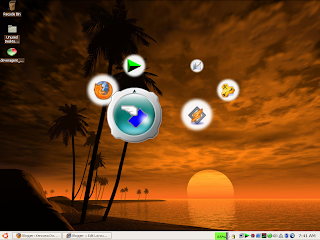 lalu bagaimana installnya ? it's so easy ikuti langkah dibawah ini:
lalu bagaimana installnya ? it's so easy ikuti langkah dibawah ini:1. Harus diinstall terlebih dahulu NetFramework 3.5 Service Pack 1
mentahannya bisa didownload langsung dari http://www.microsoft.com/download.aspx
2. Download Slider dock dari sini :

Windows Customization Seri Ubuntu
Hi, teman apa kabarnya niy..??? well Bagaimana sudah dicoba Vista Transformation Pack V.9.01 nya ?. Bagaimana apakah membuat semangat soalnya tampilan Desktop kita menjadi se”keren” Windows Vista itu.
Nah sekarang saya coba share lagi. Tapi kali ini buat pecinta Linux khususnya platform Ubuntu. Disini kita masih menggunakan Windows XP sebagai OS utama kita, namuuun tampilan Desktop kita akan sekeren Ubuntu Human themes. Bagi pecinta tampilan Linux tapi ngga mau ribet mesti Install lagi, kayaknya tool ini boleh dicoba.
Namanya Ubuntu Transformation Pack, hampir sama ya kayak kemarin. Ya pada intinya sama, cuman untuk Ubuntu Transformation Pack ini agak “ribet” dalam instalasinya. Tidak sekali klik langsung jadi, tapi mesti install one by one.
Untuk Ubuntu Transformation Pack bisa 
Oke akan saya coba share cara kerjanya:
-
Setelah download, buka file ini dengan winRar.
-
Nah setelah kebuka teman semua akan melihat jendela seperti ini :

3. Nah,mari kita mulai mentransform XP kita menjadi Ubuntu.
langkah 1 - Yodm3D
Extruct 'yodm3D.zip' dengan double klik, akan muncul window WinRar lagi nah setelah itu extruct all ke folder yang telah disiapkan (misalnya di D:\yodm\). Oh ya Yodm3D ini berguna untuk membuat 4 colom desktop yang berbeda dan untuk switchingnya menggunakan effect 3D yang menarik 9kalo mada Ubuntunya sendiri dengan menekan tombol "win+middle button mouse" sambil digeser-geser mousenya).
Pada Yodm3D ini bisa menggunakan kombinasi berbagai key untuk menjalankannya bisa Alt+Crtl+arrow kanan atau kekiri, zoom in atau out. Pokoknya KEREN ABIZZZ.....
langkah 2 - boot skin
Tutup jendela Winrar untuk Yodm3D. Selanjutnya adalah bootskin. Boot Skin adalah applikasi untuk merubah tampilan loading Windows menjadi tampilan Ubuntu saat loading windows. Untuk itu extruct-lah 'ubuntu.bootskin' pada folder tersendiri.
Untuk bisa boot skin, jika teman sudah memiliki TU2009 maka tinggal masuk kedalam perintah additional tool dan pilih change boot screen. Disitu nanti akan dimita man afile yang akan dijadikan boot screen saat Windows start.
langkah 3 - Cursor
Naaah... yang satu ini tidak boleh ketinggalan. Icon-iconnya harus sesuai dengan tema. Untuk cursor diekstrak aja semua kedalam 1 folder sementara. Setelah itu klik kanan pada "install.inf" dan klik intall. Jadi deh.... gampang bukan
langkah 4 - Firefox
didalamnya skin Ubuntu untuk Firefox. (Default browser untuk Linux)
langkah 5 - Icon
Icon juga sangat penting, disini kita tidak perlu repot hanya ekstrak lalu jalankan intalasi nya (.exe) dan semua akan terinstall dengan sendirinya. (tinggal direstart ulang saat dibutuhkan seperti itu)
langkah 6 - Ubuntu Logon
Caranya tidak beda dengan Bootskin diatas. Untuk yang satu ini kita butuh bantuan dari TU2009.
langkah 7 - Visual style
Ini adalah themes untuk color dan visual appearance pada Windows kita. Yup ekstrak saja dan klik pada ms style icon dan Sim Sala Bim, desktop kita jadi Ubuntu.
langkah 8 - wallpaper
Teman semua pasti sudah paham
Saya rasa itu aja yang perlu diperhatikan saat menggunakan Ubuntu Transformation Pack ini. Akhir kata Selamat menikmati Ubuntu pada system OS Windows XP.
berikut beberpa screenshot dari komputer penulis.



Sukses Hidup di Dunia dan Akherat
Seri : Menjaga Hati , edisi : Berprasangka Baik (Nuzhudzon)
Manusia adalah makhluk Allah yang diciptakan lebih baik daripada makhluk Allah yang lain. Karena apa ? Karena pada diri manusia dibekali akal dan hati. Untuk akal, sudah banyak yang membahasnya. Begitu pula untuk hati, tapi disini penulis mencoba menyampaikan apa yang didapat dari Guru penulis, dan juga tulisan ini untuk selalu mengingatkan penulis akan hal ini.
Oke, hati pada diri manusia merupakan penggerak utama dalam menentukan akhlaknya. Baik buruknya akhlak manusia ini sangat ditentukan bersih tidaknya hati ini. Lalu apa aja sih yang bikin hati ini tidak bersih dan apa pula akibatnya kalau hati kita tidak bersih. Yang membuat hati kita kotor diantaranya adalah penyakit-penyakit hati seperti Berburuk sangka, iri hati, sombong, dengki, tidak suka kalau orang lain bahagia dsb-dsb. Akibatnya adalah akan bertambahnya hijab-hijab kita dalam mengarungi hidup kita artinya kita akan semakin disibukkan dengan urusan - urusan yang tidak bermanfaat. Dan yang pasti dengan Allah akan kian jauh,naudzubillah.
Edisi kali ini penulis akan share usaha dalam menangkal segala penyakit hati, namun akan dibahas tentang berburuk sangka terlebih dahulu. Berburuk sangkan (su'udzon) lawannya adalah berbaik sangka. Berbaik sangka adalah kunci pertama untuk mendapatkan kesuksesan hidup baik di dunia maupun kehidupan diakherat. Selalu berbaik sangka ini gampang-gampang susah kenapa, soalnya dalam kehidupan kita sehari-hari terkadang tidak kita sadari kita berpikiran yang buruk tentang orang lain hal ini wajar adanya karena sebagai manusia kita tak lepas dari luput dan dosa. Lalu apakah kita biarkan saja? tentu tidak meskipun manusia makhluk yang dhoif tapi berbaik sangka ini bisa dilatih dan selalu dipraktekkan kedalam kehidupan sehari-hari.
Berbaik sangka tidak hanya kepada sesama manusia, tetapi kepada semua makhluk Allah dan juga tentunya selalu berbaik sangka kepada Sang Pencipta kita yaitu Allah SWT. Saudaraku mengapa berbaik sangka ini penting sekali untuk kita terapkan pada kehidupan kita sehari-hari ?.
1. Berbaik sangka dapat menjauhkan kita dari fitnah
2. Berbaik sangka dapat membuat kita lebih maju.
contohnya : saat kita menerima kritik dari segala sesuatu yang telah kita kerjakan. Dengan berbaik sangka kita akan mudah menerima kritikan itu yang saya yakin semua kritikan itu pasti membangun.
3. Berbaik sangka dapat mempererat tali silaturahmi.
4. Berbaik sangka dapat menjauhkan dari iri hati.
5. Berbaik sangka dapat melalui segala ujian yang diberikan kepada kita.
6. Berbaik sangka dapat membuat kita lebih sabar.
dan banyak lagi segi positif dari berbaik sangka ini.
Nah saudaraku, mulai saat ini juga mari kita latih diri kita untuk selalu berbaik sangka dan berfikiran positif terhadapa segala sesuatu yang kita hadapi dalam kehidupan sehari-hari. Seperti kata 'AA Gym tentang 3M, yaitu :
1. Mulai dari diri sendiri
2. Mulai dari sekarang
3. Mulai dari hal yang kecil
Semog artikel ini dapat membuat kita, selalu menjaga hati kita dengan berbaik sangka. Dan nantikan artikel yang lain seri Menjaga Hati.
oleh : Kencanadwipa, sumber : Guru tercinta.
Make Windows Faster (Maintenance and Repair)
Hai semua, tentunya kita Bete kalo komputer kita tiba-tiba hang atau restart sendiri atau yang lebih parah Blue Screen of Death keluar dengan segala kode yang ditampilkan. Satu-satunya jalan adalah dengan menginstall ulang OS kita. Eeeiitttsss..... jangan dulu coba dulu software ini.
Untuk mencoba bisa didownload disini
Tune Up Utilities 2009
Tune up Utilities 2009 ini adalah sebuah software untuk meningkatkan performance komputer kita dengan operating Sistem berbasis Windows XP keatas. Mari kita bahas feature nya satu per satu:
1. Start Page
pada start page TU2009 ini akan menscan performance dan reliability. Pada halaman ini akan terdapat 3 colom yaitu:
-
Maintenance : berisi schedulle untuk memaintenance
-
Speed : berisi informasi hal-hal yang bikin komputer lambat
-
Health : berisi informasi kesehatan komputer meliputi hardware maupun software.
Tips :
Jika pada masing-masing kolom terdapat informasi (warning), klik pada DETAILS untuk memperbaikinya. Dan jika tidak bisa diresolve maka error info itu bisa di hide. Tapi hidenya jangan permanen supaya bisa diperbaiki pada waktu yang akan datang.
2. Increase performance page
pada halaman ini, terdapat beberapa baris perintah, antara lain :
1. TuneUp Drive Defrag
Speed up system and program startup
klik perintah ini untuk mendefrag HDD (seperti perintah defragmenting pada windows), namun di TU2009 defragmentingnya lebih rapi dan dengan animasi yang menarik.
2. Tune Up Memory Optimizer
free up sistem memory
klik perintah ini untuk menurangi beban memory dengan meng-unload program-program yang tidak dipakai namun ter-load pada start up.
3. Tune Up Registry Defrag
Reduce size of regitry
klik perintah ini untuk mengurangi ukuran registry, maksutnya dengan perintah ini nilai-nilai pada registry yang invalid akan dihapus untuk mempercepat load program yang lain.
Repair registry error
OS Windows didalam perjalanannya pasti akan menulis registry key baik pada proses install atau uninstall. Ada kalanya dalam proses ini tidak semulus yang diharapkan. Nah perintah ini untuk memperbaiki error-error yang ditimbulkan oleh Windows.
4. Tune Up Speed Optimizer
Show quick optimization
disini akan ditampilkan beberapa hal yang bisa memperlambat komputer kita. Misal menggunakan effect yang berlebihan dan sebagainya.
Show performance advisor recommendation
disini akan ditampilkan rekomendasi dari TU2009 untuk mempercepat performance komputer kita. Selebihnya terserah kita mau diikutin atau engga.
5. Tune Up Start Up Manager
disini akan ditampilkan window yang berisi apa-apa aja yang diload saat start up. Ada kalanya beberapa software yang kita jarang memakainya tapi terload disini, bisa kita off kan.Sehingga penggunaan memory akan lebih efektif.
3. Free Up Disk Space
Pada halaman ini pertama yang kita jumpai adalah drive mana yang akan kita lakukan maintenance. Pilih salah satu drive yang akan kita maintenance. Setelah itu tunggu sejenak, informasi mengenai drive itu akan dimunculkan didalamnya.
1. Unnecessary files and backups
Disini akan ditampilkan beberapa hal yang sebenernya tidak dibutuhkan dalam system. Seperti cache dari browser kita, automatic update file, backup dari system recovery, temporary internet files dsb. Tapi sekali lagi pilihan ada ditangan kita, kia bebas memilih mana-mana yang akan kita hapus.
2. Windows function
Disini akan ditampilkan beberapaelemen eindows yang jarang atau tidakpernah kita pakai namun terinstall pada system kita, misalnya windows messenger, dsb. Dini kita bisa uninstall komponen-komponen windows tersebut.
3. Tune Up Disk Space Explorer
Tool ini fungsinya sama dengan Windows Explorer. Ya fungsinya untuk meng-organize file dan folder kita pada Hard Drive. Siapa tau ada file dokumen kita yang sudah tidak kita butuhkan lagi.
4. Clean Up Windows
1. TuneUp 1-Click Maintenance
Run a complete maintenance check
klik perintah ini, secara otomatis TU2009 ini akan otomatis memaintenance semua bagian. Diantaranya adalah Correct Registry Problem, Remove Invalid Shortcut, Free Up Disk Space, Optimize Hard Disk Performance.
Change Setting
Link ini untuk memilih mana-mana aja yang akan dijalankan secara otomatis pada 1-Click maintenance. Dan juga disini adapengaturan untuk schedule untuk melakukan 1-Click maintenance ini.
2. TuneUp Registry Cleaner
Correct Registry Error
Perintah ini untuk scanning jikalau ada error pada registry Windows kita. Sebenernya fitur ini sudah dilakuin pada 1-Click maintenance. Tapi kalo kita masih belum yakin, kita bisa gunakan tool ini.
3. TuneUp Shortcut Cleaner
Remove Unnecessary Shortcut
Tool ini untuk menghapus shortcut kita pad desktop yang tidak terpakai. Tidak terpakai ini bisa digolongkan pada jarang dipakai. Jadi kita tidak akan melihat icon Shortcut yang berjibun pada Desktop kita. Jadi bisa lebih effective donk dan mengurangi waktu saat start up Windows.
4. TuneUp Uninstall Manager
Uninstall program
Tool ini untuk menuninstall program, ya sama seperti Windows Add and Remove program.
5. Solve Problems
1. TuneUp Disk Doctor
Prinsipnya sih hampir sama dengan SCAN DISK pada Windows, yaitu untuk mengetahui kalao-kalo ada error pada HDD kite.
2. TuneUp Repair Wizard
Tool ini untuk merepair missing icon atau shortcut dsb.
3. TuneUp Undelete
Prinsipnya sama kayak Disk Recovery, yaitu untuk merecover file-file yang sudah dihapus baik sengaja maupun tidak.
6. Customize Windows
1. TuneUp Styler
Tool ini untuk membuat interface windows kita menarik sesuai selera kita. Kita bisa merubah Boot Screen, themes, maupun Logon Screen dan juga merubah icon-icon.
2. TuneUp System Control
Tool ini untuk merubah hal-hal padasystem. Contohnya merubah konfigurasi network dan lain sebagainya.
7. Additional Tool
Pada additional tool ini pada prinsipnya sama dengan fungsi-fungsi yang terdapat pada Windows. Misalnya Task Manager, Regedit, Recycle Bin dan informasi tentang komputer kita misalnya nama manufacturer (pembuat)
Jadi selamat mencoba ya..... sebelum kita memutuskan untuk install Windows ulang, Tool-tool yang terdapat pada TU2009 mungkin bisa menyelesaikan permsalahan kita.
Windows Customization
Windows XP menggunakan Luna sebagai desktopnya yang berwana biru. Nah untuk membuat WindowsXP menjadi Vista, saya ada tool untuk merubah tampilan desktopnya menjadi Vista look yang keren itu. Nama tool ini adalah Vista Transformation Pack atau lebih dikenal VTP. VTP dibuat oleh windowsxlive yang sekarang telah dirilis versi 9.01.
Well apa aja sich yang ada di VTP V9.01 ini :
- Gavatx's Vista Rainbar 4.3 (Slim) pengganti Thoosje's Vista Sidebar
Rainbar ini menggunakan lebih sedikit resources (memory,CPU)
- opsi untuk pengaturan icon pada monitor resolusi tinggi.
-Personalization setup screen untuk konfigurasi akun sebelum instalasi.
-ViStart, ViOrb and ViSplore dirunning pada WindowBlinds dan TrueTransparency's (menjaga kestabilan system).
ViStart : untuk merubah tampilan menu XP sepertiVista
ViOrb : untuk memindahkan All Program ke tempat software list (Vista banget)
ViSplore : alternatif Eksplorer.
-Vista Drive Icon untuk membuat Vista Windows Drive Icon
dan sebagainya. Lebih jelasnya bisa di klik disini
Mengatasi kejenuhan dijalan
Sebagai contoh saya alami sendiri. Saya bekerja disebuah perusahaan Manufatur di daerah Jakarta Timur dan saya bertempat tinggal di daerah Pamulang, Tangerang. Sehari-harinya saya memerlukan waktu kurang lebih 1 sampai 1.5 jam kekantor untuk pagi hari dan 2 sampai 2,5 jam saat pulang. Hal ini sangatlah membuat pikiran saya suntuk, tapi hal ini bisa saya atasi.
Sebenernya ada beberapa hal yang yang bisa dilakukan untuk membuat semua itu enjoy untuk kita jalankan. Mmmhh.... mau tau, saya akan coba share ya:
- pertama : Merelakan segala sesuatu itu terjadi toh itu adalah design dari kehidupan kita. misalnya kota Jakarta ini macetnya parah meskipun berganti-ganti pemimpin masih saja macet. Dan kita ni cari duitnya juga di Jakarta, mau tidak mau kita harus menghadapinya. Jadi ikhlaskan saja.
- Kedua : Siasati waktu.
- Ketiga : Perbanyak perbendaharaan jalan alternatif.
- Keempat : Perut mesti kenyang, kecuali kalo lagi puasa ya (itu ibadah).
- Kelima : Istirahat saat terasa letih sekali.
- Keenam : Dengerin lagu - lagu favorit kita via HP atau Ipod, tapi jangan kenceng-kenceng volumenya karena disaat pengendara lain meng-klakson kita tidak akan kedengaran.
- Ketujuh : Selalu berdo'a diawal dan saat kita sudah sampai.
Labels
- Duit panas (1)
- Facebook (3)
- Hovercraft (1)
- Iptek (1)
- Islami (2)
- Link radio streaming (1)
- My English Blog (1)
- Relaksasi (1)
- Sukses (1)
- Ubuntu (5)
- windows customization (5)
- Windows repair and maintenance (1)
Popular Posts
-
A hovercraft travels over land and water on a cushion or bubble of low-pressure air. A hovercraft has one or more blowers that blow air unde...
About Me
- Graphics Talk








